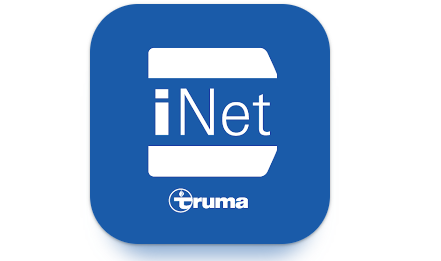
Due to various circumstances, we have decided to develop a modernised app for controlling the iNet Box.
This is called the ‘iNet System App’ and has already been released in the stores as announced.
To use the new iNet System App, you first need to uninstall the previous Truma App. Then search for the ‘iNet System App’ from Truma in the Playstore (Android) or Appstore (iOS) and install it.
After installing the iNet System App, the iNet Box firmware must be updated.
Please note: If the iNet Box firmware update fails, this is due to the iNet Box’s existing Bluetooth connections. It is therefore helpful to temporarily delete all existing connections (press and hold the Bluetooth button on the iNet Box for 20 seconds).
After that, pair the iNet System App with the iNet Box and the firmware update can be performed.
solved:
Note for Android users:
First of all: thank you for reporting an undesirable behaviour to our customer service team or leaving a store review.
Description: In rare cases, the iNet Box and app are unable to reconnect at the first attempt. A pop-up will then appear with a message requesting that pairing be requested again with the unrecognised device. As soon as this pairing request has been confirmed, the connection will be established immediately.
If it is still not possible to establish a connection and no popup appears, the following steps should be taken:
Open the smartphone settings and manually switch Bluetooth off and on again in the Bluetooth menu.Grant the app permission to use the location (see Google help Manage location permissions for apps).Close the app in the background and reopen it.Reset the iNet Box (press and hold the Bluetooth button for 20 seconds until the LEDs flash). This will delete all existing Bluetooth bondings (apps + LevelControl, if applicable).
Only if steps 1-4 are unsuccessful:
Restore the FW update of the iNet Box.Disconnect the iNet Box from the power supply.Press and hold the Bluetooth button on the iNet Box.Apply power to the iNet Box.Continue to hold the Bluetooth button for another 20 seconds.
A previous firmware version will now be installed. As soon as the green LED on the box is lit constantly, please open the iNet System app and initiate the update of the firmware to the current version.
Prospect: We are already working on optimising the Bluetooth connection with Android on the app side.
this concerns application version 5.0.0.5 and iNet Box firmware 3.1.5




