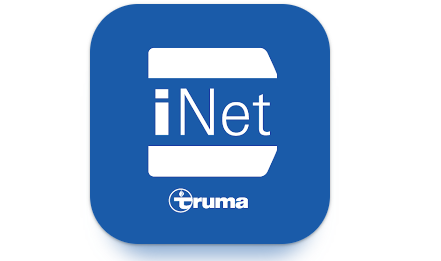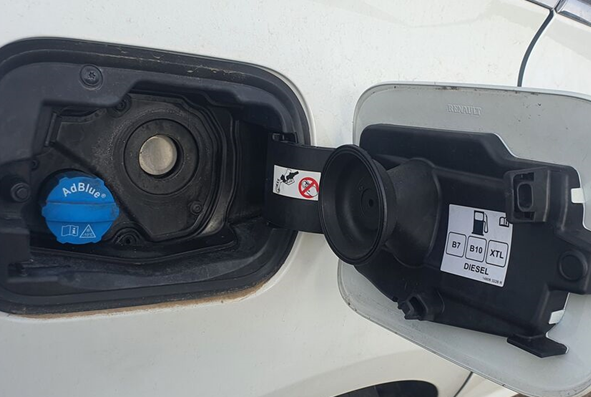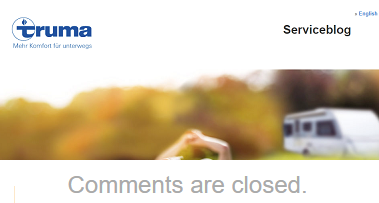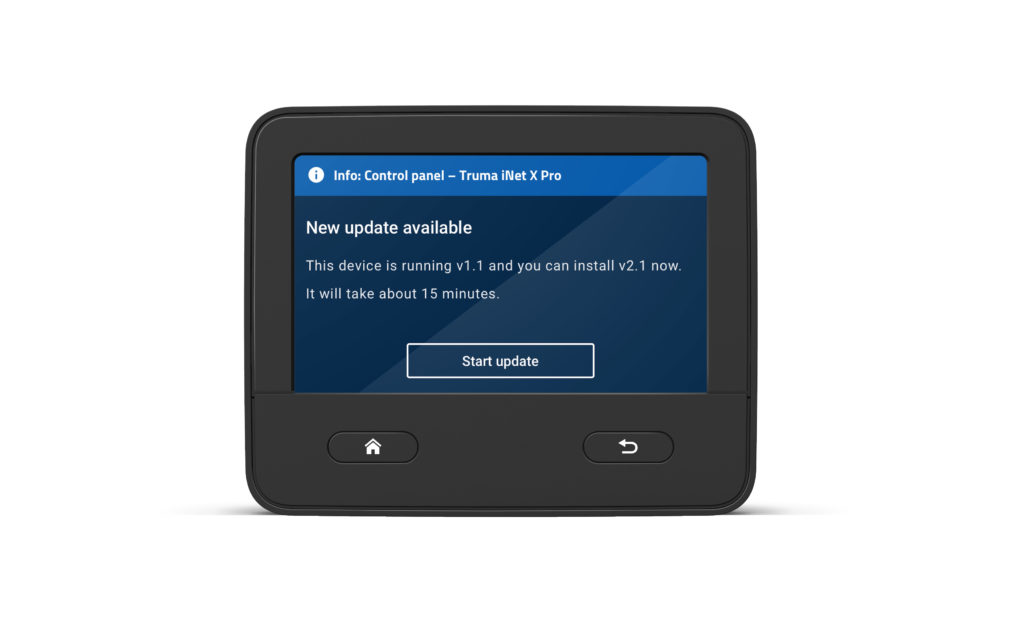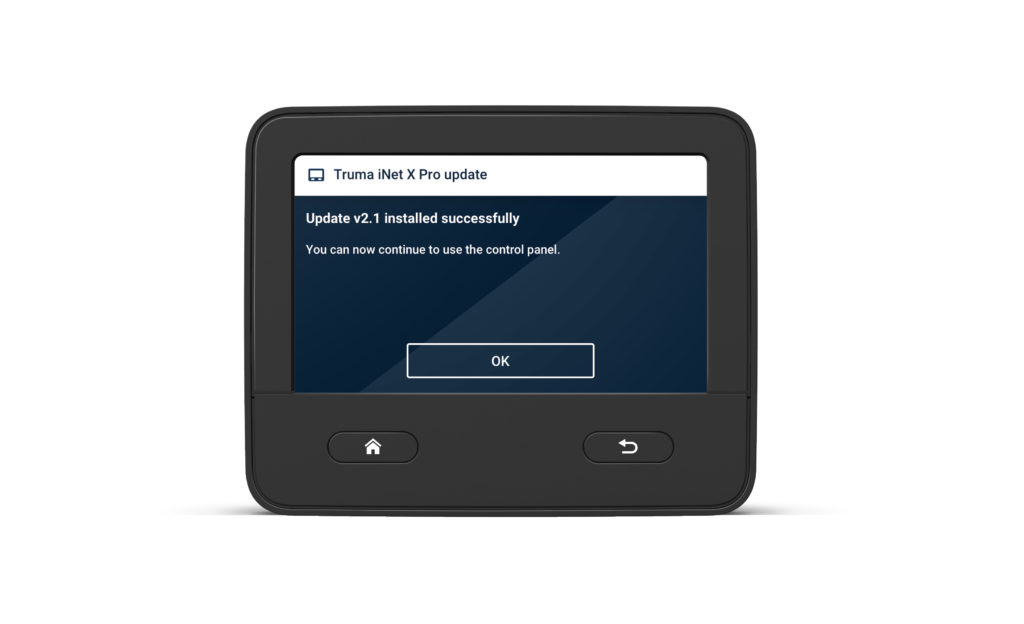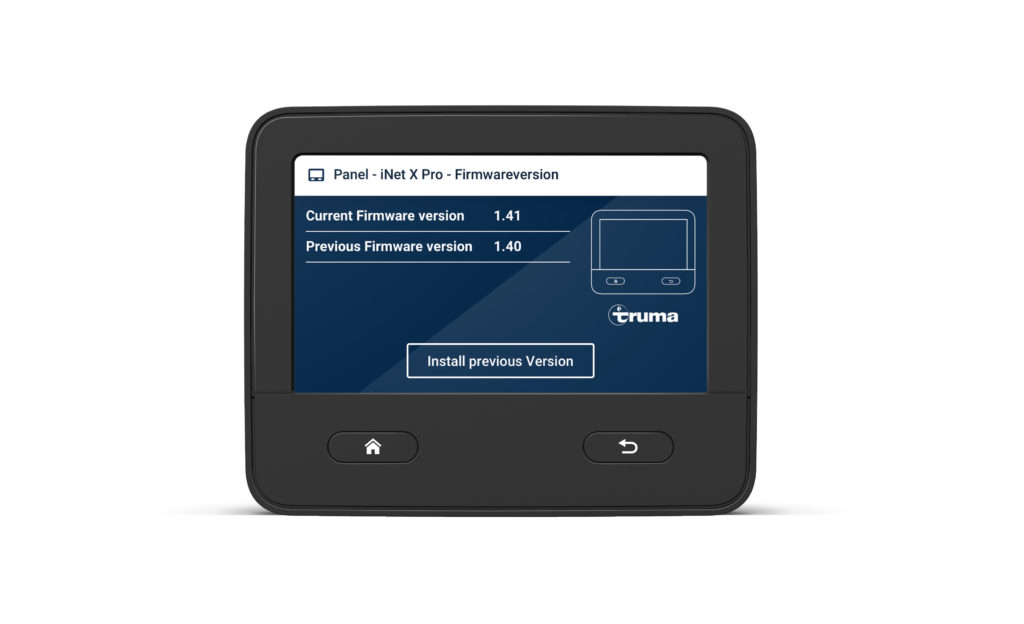Hello all,
now it is implemented. Switzerland has switched off the 2G network on 01.01.2023. For iNet Box users in Switzerland the following applies:
You can still control and monitor the iNet Box and thus the connected devices via Bluetooth in the near field. The function via the far field via 2G (GSM) is no longer possible.
Outside of Switzerland, e.g. on holiday in Italy, the GSM function is still available.
As you have surely followed, we have been informing about this topic for several years –> Service blog article from August 2020
–
Here are the answers to the questions that arise:
What is 2G and why is it being switched off?
The term 2G refers to the GSM network. In other words, the network that is used to send a classic text message. You have certainly come across the names of the other networks before. For example, 3G corresponds to “UMTS” and 4G to “LTE”.
The 5G expansion is in full swing. This new, even faster network needs space. Therefore, one of the networks used so far will have to be shut down.
Are other countries besides Switzerland affected by this?
Some European countries are planning to gradually shut down the 2G network. Liechtenstein is one of the next.
However, since many systems in use are dependent on precisely this 2G network, the other European countries will continue to support this network.
In Germany and Austria, the 3G network is therefore being switched off to make room for 5G. 2G will remain.
So there will be no restrictions for the iNet Box in the near future.
Is there another Truma product for using a remote control in Switzerland?
Unfortunately not at the moment. As of today, our iNet X system is purely Bluetooth-capable. This enables app control at close range. A module for remote control is planned and we are working on the corresponding implementation and production.
Due to the current situation, we are unfortunately not yet able to give a concrete date. We will inform you as soon as the countdown begins.